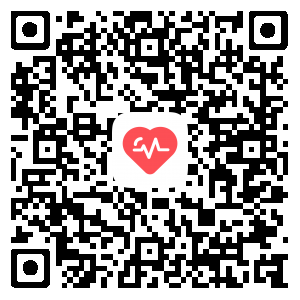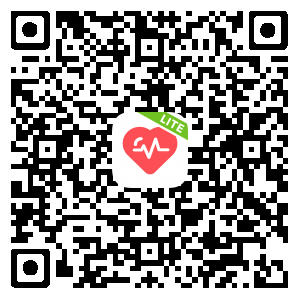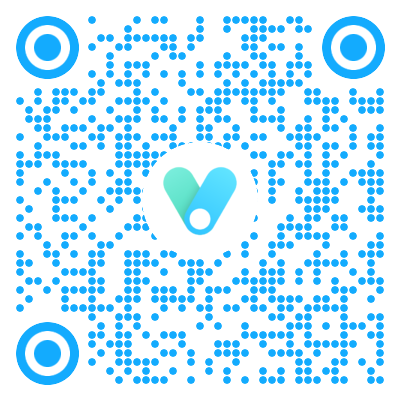前言
本文语法参考volantis4.0,博客正在使用的版本为4.3.1
问题总结如下:
1.在复选框checkbox下,选中状态比不选中状态框提前,对不齐。
2.button基础按钮那里本文写的参考有点问题,不知道哪里出了问题,但源码没错。
text
带 下划线 的文本;带 着重号 的文本;带 波浪线 的文本;带 删除线 的文本
键盘样式的文本:⌘ + D
密码样式的文本:这里没有验证码
源码:
1
2
3
4
5
| 带 {% u 下划线 %} 的文本;带 {% emp 着重号 %} 的文本;带 {% wavy 波浪线 %} 的文本;带 {% del 删除线 %} 的文本
键盘样式的文本:{% kbd ⌘ %} + {% kbd D %}
密码样式的文本:{% psw 这里没有验证码 %}
|
span
语法:
效果:
彩色文字
在一段话中方便插入各种颜色的标签,包括:红色、黄色、绿色、青色、蓝色、灰色。
超大号文字
文档「开始」页面中的标题部分就是超大号文字。
Volantis
A Wonderful Theme for Hexo
源码:
1
2
3
4
5
6
7
8
9
10
| #### 彩色文字
在一段话中方便插入各种颜色的标签,包括:{% span red, 红色 %}、{% span yellow, 黄色 %}、{% span green, 绿色 %}、{% span cyan, 青色 %}、{% span blue, 蓝色 %}、{% span gray, 灰色 %}。
#### 超大号文字
文档「开始」页面中的标题部分就是超大号文字。
{% span center logo large, Volantis %}
{% span center small, A Wonderful Theme for Hexo %}
|
参数:
| 属性 |
可选值 |
| 字体 |
logo, code |
| 颜色 |
red, yellow, green, cyan, blue, gray |
| 大小 |
small, h4, h3, h2, h1, large, huge, ultra |
| 对齐方向 |
left, center, right |
p
语法:
效果:
彩色文字
在一段话中方便插入各种颜色的标签,包括:
红色
黄色
绿色
青色
蓝色
灰色
超大号文字
文档「开始」页面中的标题部分就是超大号文字。
Volantis
A Wonderful Theme for Hexo
源码:
1
2
3
4
5
6
7
8
9
10
| #### 彩色文字
在一段话中方便插入各种颜色的标签,包括:{% p red, 红色 %}{% p yellow, 黄色 %}{% p green, 绿色 %}{% p cyan, 青色 %}{% p blue, 蓝色 %}{% p gray, 灰色 %}
#### 超大号文字
文档「开始」页面中的标题部分就是超大号文字。
{% p center logo large, Volantis %}
{% p center small, A Wonderful Theme for Hexo %}
|
参数:
| 属性 |
可选值 |
| 字体 |
logo, code |
| 颜色 |
red, yellow, green, cyan, blue, gray |
| 大小 |
small, h4, h3, h2, h1, large, huge, ultra |
| 对齐方向 |
left, center, right |
note
NoteBlock 是 Blockquote 的增强版,在左边显示图标,并且可以自定颜色。而 Note 是 NoteBlock 的简便写法。
语法:
效果:
经典用法
可以在配置文件中设置默认样式,为简单的一句话提供最的简便写法。
note warning 默认黄色,适合警告性的信息
note error/danger 默认红色,适合危险性的信息
note done/success 默认绿色,适合正确操作的信息
note radiation yellow 可以加上颜色
note paperclip blue 放置一些附件链接
note guide clear 可以加上一段向导
note undo light 可以说明如何撤销或者回退
1
2
3
4
5
6
7
8
9
10
11
12
13
14
15
16
17
18
19
20
21
22
23
24
| #### 经典用法
{% note, 可以在配置文件中设置默认样式,为简单的一句话提供最的简便写法。 %}
{% note quote, note quote 适合引用一段话 %}
{% note info, note info 默认主题色,适合中性的信息 %}
{% note warning, note warning 默认黄色,适合警告性的信息 %}
{% note danger, note error/danger 默认红色,适合危险性的信息 %}
{% note success, note done/success 默认绿色,适合正确操作的信息 %}
#### 更多图标
这些都是默认样式,可以手动加上颜色:
{% note radiation, note radiation 默认样式 %}
{% note radiation yellow, note radiation yellow 可以加上颜色 %}
{% note bug red, note bug red 说明还存在的一些故障 %}
{% note link green, note link green 可以放置一些链接 %}
{% note paperclip blue, note paperclip blue 放置一些附件链接 %}
{% note todo, note todo 待办事项 %}
{% note guide clear, note guide clear 可以加上一段向导 %}
{% note download, note download 可以放置下载链接 %}
{% note message gray, note message gray 一段消息 %}
{% note up, note up 可以说明如何进行更新 %}
{% note undo light, note undo light 可以说明如何撤销或者回退 %}
|
1
2
3
| {% noteblock 样式参数(可选), 标题(可选) %}
文本段落
{% endnoteblock %}
|
标题(可选)
Windows 10不是為所有人設計,而是為每個人設計
Folding 测试: 点击查看更多
源码:
1
2
3
4
5
6
7
8
9
10
11
12
13
14
15
16
17
| {% noteblock, 标题(可选) %}
Windows 10不是為所有人設計,而是為每個人設計
{% noteblock done %}
嵌套测试: 请坐和放宽,我正在帮你搞定一切...
{% endnoteblock %}
{% folding yellow, Folding 测试: 点击查看更多 %}
{% note warning, 不要说我们没有警告过你 %}
{% noteblock bug red %}
我们都有不顺利的时候
{% endnoteblock %}
{% endfolding %}
{% endnoteblock %}
|
参数:
| 属性 |
可选值 |
| 图标 |
# 彩色的 quote, info, warning, done/success, error/danger # 灰色的,也可以指定颜色 radiation, bug, idea, link, paperclip, todo, message, guide, download, up, undo |
| 颜色 |
clear, light, gray, red, yellow, green, cyan, blue |
checkbox
语法:
1
| {% checkbox 样式参数(可选), 文本(支持简单md) %}
|
演示效果:
源码:
1
2
3
4
5
6
7
8
9
10
11
| # 复选框
{% checkbox 纯文本测试 %}
{% checkbox checked, 支持简单的 [markdown](https://guides.github.com/features/mastering-markdown/) 语法 %}
{% checkbox red, 支持自定义颜色 %}
{% checkbox green checked, 绿色 + 默认选中 %}
{% checkbox yellow checked, 黄色 + 默认选中 %}
{% checkbox cyan checked, 青色 + 默认选中 %}
{% checkbox blue checked, 蓝色 + 默认选中 %}
{% checkbox plus green checked, 增加 %}
{% checkbox minus yellow checked, 减少 %}
{% checkbox times red checked, 叉 %}
|
参数:
| 属性 |
可选值 |
| 颜色 |
red, yellow, green, cyan, blue |
| 样式 |
plus, minus, times |
| 选中状态 |
checked |
radio
语法:
1
2
| # 单选框
{% radio 样式参数(可选), 文本(支持简单md) %}
|
演示效果:
源码:
1
2
3
4
5
6
7
| {% radio 纯文本测试 %}
{% radio checked, 支持简单的 [markdown](https://guides.github.com/features/mastering-markdown/) 语法 %}
{% radio red, 支持自定义颜色 %}
{% radio green, 绿色 %}
{% radio yellow, 黄色 %}
{% radio cyan, 青色 %}
{% radio blue, 蓝色 %}
|
参数:
| 属性 |
可选值 |
| 颜色 |
red, yellow, green, cyan, blue |
| 选中状态 |
checked |
timeline
语法:
1
2
3
4
5
6
7
8
9
10
11
12
13
14
15
| {% timeline 时间线标题(可选) %}
{% timenode 时间节点(标题) %}
正文内容
{% endtimenode %}
{% timenode 时间节点(标题) %}
正文内容
{% endtimenode %}
{% endtimeline %}
|
效果:
- 如果有
hexo-lazyload-image 插件,需要删除并重新安装最新版本,设置 lazyload.isSPA: true。 - 2.x 版本的 css 和 js 不适用于 3.x 版本,如果使用了
use_cdn: true 则需要删除。 - 2.x 版本的 fancybox 标签在 3.x 版本中被重命名为 gallery 。
- 2.x 版本的置顶
top: true 改为了 pin: true,并且同样适用于 layout: page 的页面。 - 如果使用了
hexo-offline 插件,建议卸载,3.0 版本默认开启了 pjax 服务。
- 全局搜索
seotitle 并替换为 seo_title。 - group 组件的索引规则有变,使用 group 组件的文章内,
group: group_name 对应的组件名必须是 group_name。 - group 组件的列表名优先显示文章的
short_title 其次是 title。
源码:
1
2
3
4
5
6
7
8
9
10
11
12
13
14
15
16
17
18
19
20
21
22
23
24
25
26
27
| {% timeline %}
{% timenode 2020-07-24 [2.6.6 -> 3.0](https://github.com/volantis-x/hexo-theme-volantis/releases) %}
1. 如果有 `hexo-lazyload-image` 插件,需要删除并重新安装最新版本,设置 `lazyload.isSPA: true`。
2. 2.x 版本的 css 和 js 不适用于 3.x 版本,如果使用了 `use_cdn: true` 则需要删除。
3. 2.x 版本的 fancybox 标签在 3.x 版本中被重命名为 gallery 。
4. 2.x 版本的置顶 `top: true` 改为了 `pin: true`,并且同样适用于 `layout: page` 的页面。
5. 如果使用了 `hexo-offline` 插件,建议卸载,3.0 版本默认开启了 pjax 服务。
{% endtimenode %}
{% timenode 2020-05-15 [2.6.3 -> 2.6.6](https://github.com/volantis-x/hexo-theme-volantis/releases/tag/2.6.6) %}
不需要额外处理。
{% endtimenode %}
{% timenode 2020-04-20 [2.6.2 -> 2.6.3](https://github.com/volantis-x/hexo-theme-volantis/releases/tag/2.6.3) %}
1. 全局搜索 `seotitle` 并替换为 `seo_title`。
2. group 组件的索引规则有变,使用 group 组件的文章内,`group: group_name` 对应的组件名必须是 `group_name`。
2. group 组件的列表名优先显示文章的 `short_title` 其次是 `title`。
{% endtimenode %}
{% endtimeline %}
|
link
语法:
1
| {% link 标题, 链接, 图片链接(可选) %}
|
演示效果:
源码:
1
| {% link 如何参与项目, https://volantis.js.org/contributors/, https://cdn.jsdelivr.net/gh/xaoxuu/cdn-assets@master/logo/256/safari.png %}
|
基础按钮
语法:`标题`
参数如下:
样式参数:
`regular, large, center`
图标:
第1个或者第2个参数包含 `fa-` 的那个被识别为图标。
效果:
不设置任何参数的 按钮 适合融入段落中。
regular 按钮适合独立于段落之外:
示例博客
large 按钮更具有强调作用,建议搭配 center 使用:
开始使用
源码:
1
2
3
4
5
6
7
8
9
| 不设置任何参数的 {% btn 按钮, / %} 适合融入段落中。
regular 按钮适合独立于段落之外:
{% btn regular, 示例博客, https://xaoxuu.com, fas fa-play-circle %}
large 按钮更具有强调作用,建议搭配 center 使用:
{% btn center large, 开始使用, https://volantis.js.org/v3/getting-started/, fas fa-download %}
|
1
2
3
4
| {% btns 样式参数 %}
{% cell 标题, 链接, 图片或者图标 %}
{% cell 标题, 链接, 图片或者图标 %}
{% endbtns %}
|
描述文字
`
效果:
如果需要显示类似「团队成员」之类的一组含有头像的链接:
或者含有图标的按钮:
圆形图标 + 标题 + 描述 + 图片 + 网格5列 + 居中
源码:
1
2
3
4
5
6
7
8
9
10
11
12
13
14
15
16
17
18
19
20
21
22
23
24
25
26
27
28
| # 如果需要显示类似「团队成员」之类的一组含有头像的链接:
{% btns circle grid5 %}
{% cell xaoxuu, https://xaoxuu.com, https://cdn.jsdelivr.net/gh/xaoxuu/cdn-assets/avatar/avatar.png %}
{% cell xaoxuu, https://xaoxuu.com, https://cdn.jsdelivr.net/gh/xaoxuu/cdn-assets/avatar/avatar.png %}
{% cell xaoxuu, https://xaoxuu.com, https://cdn.jsdelivr.net/gh/xaoxuu/cdn-assets/avatar/avatar.png %}
{% cell xaoxuu, https://xaoxuu.com, https://cdn.jsdelivr.net/gh/xaoxuu/cdn-assets/avatar/avatar.png %}
{% cell xaoxuu, https://xaoxuu.com, https://cdn.jsdelivr.net/gh/xaoxuu/cdn-assets/avatar/avatar.png %}
{% endbtns %}
# 或者含有图标的按钮:
{% btns rounded grid5 %}
{% cell 下载源码, /, fas fa-download %}
{% cell 查看文档, /, fas fa-book-open %}
{% endbtns %}
# 圆形图标 + 标题 + 描述 + 图片 + 网格5列 + 居中
{% btns circle center grid5 %}
<a href='https://apps.apple.com/cn/app/heart-mate-pro-hrm-utility/id1463348922?ls=1'>
<i class='fab fa-apple'></i>
<b>心率管家</b>
{% p red, 专业版 %}
<img src='https://cdn.jsdelivr.net/gh/xaoxuu/cdn-assets/qrcode/heartmate_pro.png'>
</a>
<a href='https://apps.apple.com/cn/app/heart-mate-lite-hrm-utility/id1475747930?ls=1'>
<i class='fab fa-apple'></i>
<b>心率管家</b>
{% p green, 免费版 %}
<img src='https://cdn.jsdelivr.net/gh/xaoxuu/cdn-assets/qrcode/heartmate_lite.png'>
</a>
{% endbtns %}
|
ghcard
样式:
1
2
| {% ghcard 用户名, 其它参数(可选) %}
{% ghcard 用户名/仓库, 其它参数(可选) %}
|
效果示例:
如下所示,其实就是一个4×2的表格,只不过每个格子里放的是用户信息卡片
源码:
1
2
3
4
5
6
| # 用户信息卡片
| {% ghcard pistachio0812 %} | {% ghcard pistacho0812, theme=vue %} |
| -- | -- |
| {% ghcard pistachio0812, theme=buefy %} | {% ghcard pistachio0812, theme=solarized-light %} |
| {% ghcard pistachio0812, theme=onedark %} | {% ghcard pistachio0812, theme=solarized-dark %} |
| {% ghcard pistachio0812, theme=algolia %} | {% ghcard pistachio0812, theme=calm %} |
|
效果示例:
源码:
1
2
3
4
5
6
| # 仓库信息卡片
| {% ghcard volantis-x/hexo-theme-volantis %} | {% ghcard volantis-x/hexo-theme-volantis, theme=vue %} |
| -- | -- |
| {% ghcard volantis-x/hexo-theme-volantis, theme=buefy %} | {% ghcard volantis-x/hexo-theme-volantis, theme=solarized-light %} |
| {% ghcard volantis-x/hexo-theme-volantis, theme=onedark %} | {% ghcard volantis-x/hexo-theme-volantis, theme=solarized-dark %} |
| {% ghcard volantis-x/hexo-theme-volantis, theme=algolia %} | {% ghcard volantis-x/hexo-theme-volantis, theme=calm %} |
|
更多参数选择:
site
网站卡片可以显示网站截图、logo、标题、描述,使用方法和友链标签一模一样,唯一的区别是数据文件名称为 sites.yml,可以和友链数据混用,通过分组过滤实现不一样的效果。
样式:
1
| {% sites only:community_team %}
|
语法
容器:
1
2
3
| {% menu 前缀(可省略), 标题, 后缀(可省略) %}
菜单内容
{% endmenu %}
|
菜单内容:
1.菜单项
1
| {% menuitem 文本, 链接, 图标 %}
|
2.分割线
3.子菜单
1
2
3
| {% submenu 嵌套菜单, 图标 %}
菜单内容
{% endsubmenu %}
|
示例效果
示例1
示例2
示例3
源码
1
2
3
4
5
6
7
8
9
10
11
12
13
14
15
16
17
18
19
| 示例1
{% menu 下拉菜单 %}
{% menuitem 主题源码, https://github.com/volantis-x/hexo-theme-volantis/, fas fa-file-code %}
{% menuitem 更新日志, https://github.com/volantis-x/hexo-theme-volantis/releases/, fas fa-clipboard-list %}
{% menuitem hr %}
{% submenu 有疑问?, fas fa-question-circle %}
{% menuitem 看 FAQ, /faqs/ %}
{% menuitem 看 本站源码, https://github.com/volantis-x/volantis-docs/ %}
{% menuitem 提 Issue, https://github.com/volantis-x/hexo-theme-volantis/issues/ %}
{% endsubmenu %}
{% endmenu %}
示例2
{% menu 这个是, 下拉菜单 %}
(同上)
{% endmenu %}
示例3
{% menu 这个是, 下拉菜单, 的示例效果。 %}
(同上)
{% endmenu %}
|
tab
此插件移植自Next
语法:
1
2
3
4
5
6
7
8
| {% tabs 页面内不重复的ID %}
<!-- tab 栏目1 -->
内容
<!-- endtab -->
<!-- tab 栏目2 -->
内容
<!-- endtab -->
{% endtabs %}
|
演示效果:
源码:
1
2
3
4
5
6
7
8
9
10
11
12
13
14
15
| {% tabs tab-id %}
<!-- tab 栏目1 -->
这是栏目1
<!-- endtab -->
<!-- tab 栏目2 -->
这是栏目2
<!-- endtab -->
{% endtabs %}
|